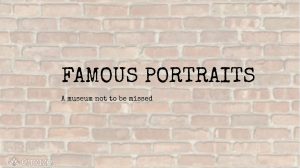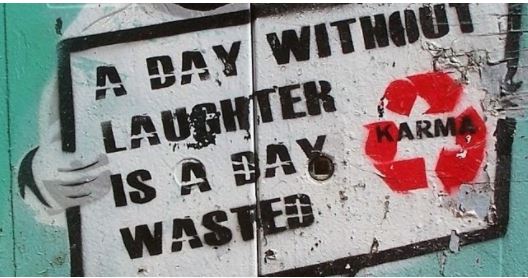Screencast-O-Matic is a free online screen capture tool. This tool records a designated area of your screen as well as audio and webcam input. You can record your screen, your webcam, or both. Recording options are simple and straightforward. The tool lets you adjust the size of the recording window depending on resolution. Free users can trim recordings, write captions, and add a limited number of music tracks before publishing.
Screencast-O-Matic helps you focus on what matters – your students. As a teacher you can create tutorials or lessons for classroom instruction and share these videos with students. The tool is very compatible with the principles of the flipped classroom (a new pedagogical model, according to which the traditional way of teaching (lesson at school – homework at home) is reversed: the lesson is delivered from the teacher through videos or podcasts s/he has made and which s/he has posted on the internet (or in the e-class / e-me). Then the students watch the new lesson on the computer or tablet and learn on their own, at their own pace. The next day in the classroom (even via WebEx) the comprehension of the lesson is checked, the questions are answered and the respective tasks and exercises are done in groups. This allows you to use your in-class time more efficiently.
Screencast-O-Matic can help you engage students with video conversations: you can have them record their ideas or thoughts about a classroom topic and communicate them with you or their classmates. You can also have the students create their own videos in projects and assignments, unleashing, thus, their creativity. They can even create their own how-to video, or partner with other students to create a group project. This way the students take ownership over their learning and gain a deeper understanding of their knowledge!
The possibilities are endless!
Here’s a tutorial (in Greek…) about Screencast-O-Matic: