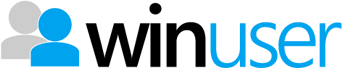In previous versions of Windows, users would have had to install third-party applications in order to properly work with ISO image files. These disc image files, which store the entire contents of a single optical disc, can be used to install programs, play games, watch movies or do anything you could do with an actual disc. Windows 8 has changed all that by providing this feature into the new File Explorer. Let’s learn how it works.
How to Select File Explorer as the Default Application to Open ISO Files
Before you can get started you’ll need to ensure that File Explorer is set as the default application for opening ISO files. If you’ve changed it to a third-party app you’ll need to change it back.
The fastest way to get this job done is to right-click or long-press an ISO file you have stored on your hard drive. Select “Open with” and click or tap “Choose default program.” Continue reading @ 7tutorials…